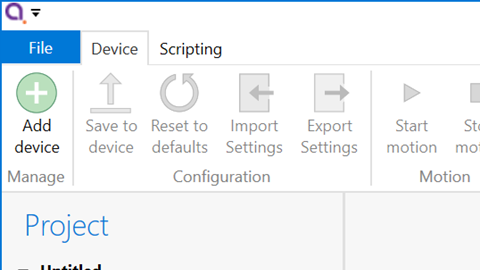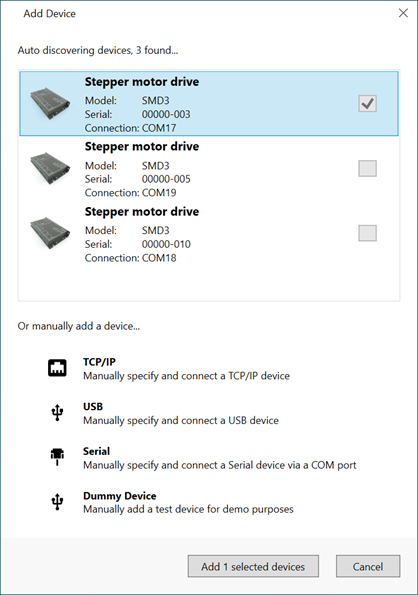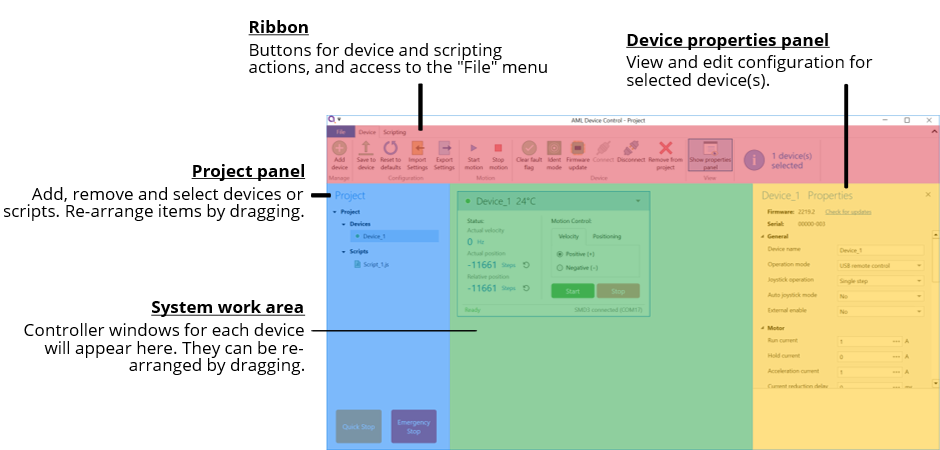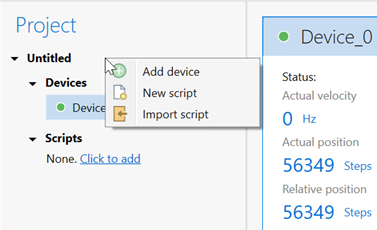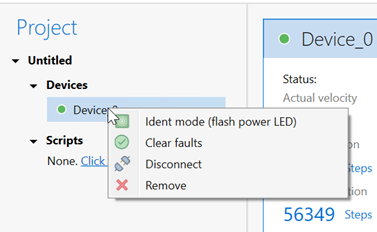Software
Installation and setup
The SMD3 is compatible with the AML Device Control software, which can be downloaded from the Software page on our website: https://arunmicro.com/documents/software/
- Connect all SMD3 devices to your computer, using a USB lead, and power them on.
- Start the AML Device Control software and click ‘Add device’ in the top left corner
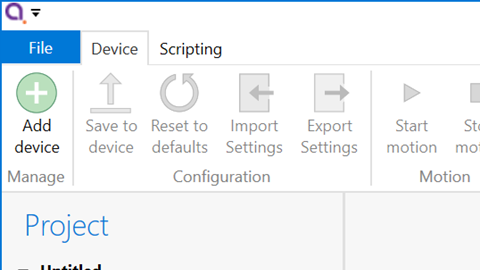
USB connected SMD3 devices should automatically appear in the list. Select all devices that you wish to add and click “Add n selected devices”
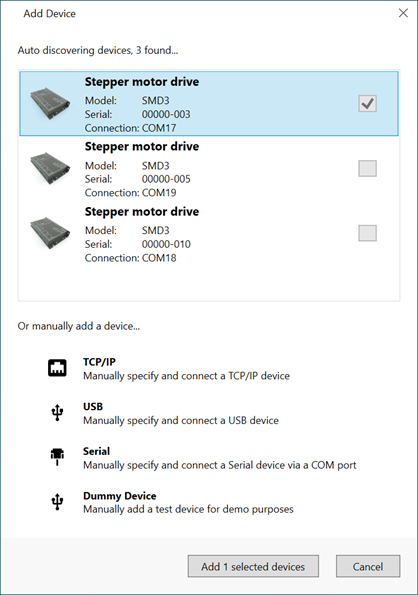
Overview
The default layout of the software is shown below.
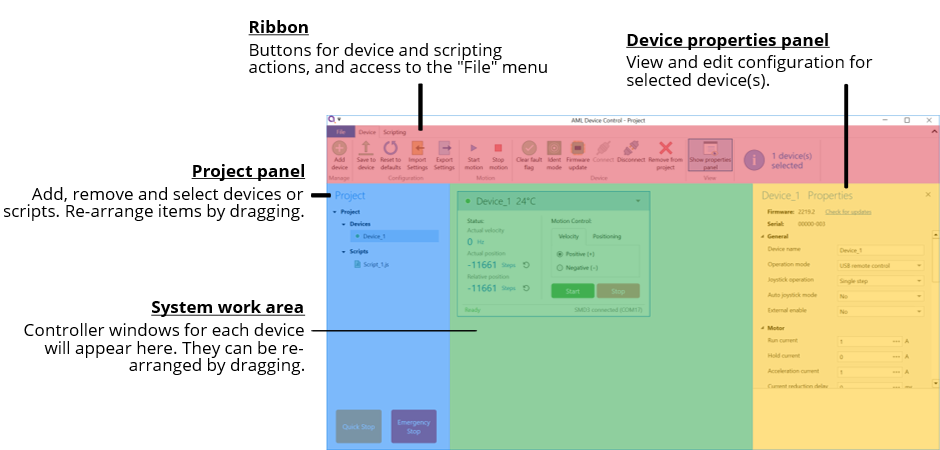
Project panel
|
Shows a list of the devices and scripts in the project. Currently selected devices are highlighted. Multiple devices can be selected by holding down CTRL and clicking. The device properties panel shows the properties for the selected device(s).
Right-clicking on an empty area within the project panel presents a context menu, with options to add new devices, new scripts or importing scripts.
|
|
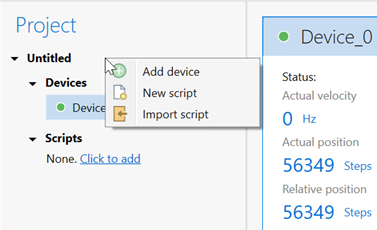
|
|
|
|
|
|
The right-click context menu on each device provides access to functions such as clearing faults or placing the selected device into ident mode in which the green status indicator flashes.
|
|
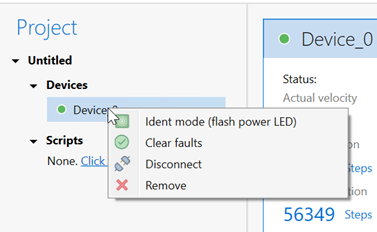
|
Device properties panel
System work area
Controller window
Ribbon
Saving projects
Scripting
Function specific to the SMD3 software
Example scripts